In today’s fast-paced business environment, where projects often involve complex timelines, multiple stakeholders, and ever-changing priorities, maintaining an accurate project status tracker can be a daunting task. Traditional methods in Excel, while reliable, demand hours of manual data entry, formula tweaks, and progress updates. Enter AI: a game-changer that automates these processes, uncovers hidden insights, and elevates your project management to new heights. According to industry forecasts, by 2030, AI could handle up to 80% of routine project management tasks, freeing professionals to focus on strategic decisions. This guide delves into how AI transforms Excel into a dynamic project status tracker, with practical steps, real-world case studies, and data-driven insights to help you stay ahead.
If you’re tired of spreadsheets that feel outdated and error-prone, read on to discover how AI can streamline your workflow and boost productivity.
Why AI is Essential for Project Status Tracking in Excel
AI integrates seamlessly with Excel through tools like Microsoft Copilot, turning static spreadsheets into intelligent systems that predict delays, analyze trends, and generate reports automatically. Unlike manual tracking, AI processes vast datasets in seconds, identifies bottlenecks, and suggests optimizations based on historical patterns.
Key Benefits of AI in Excel for Project Management
- Automation of Repetitive Tasks: AI handles data entry, status updates, and formula creation, reducing human error by up to 47% in data-heavy projects.
- Real-Time Insights: By analyzing project data, AI forecasts completion times and highlights risks, improving decision-making.
- Enhanced Collaboration: AI-generated summaries and visualizations make it easier to share status updates with teams.
- Scalability: Ideal for small teams or enterprise-level projects, AI adapts to growing data volumes without additional effort.
“AI doesn’t just track projects—it anticipates them, turning potential pitfalls into proactive triumphs.”
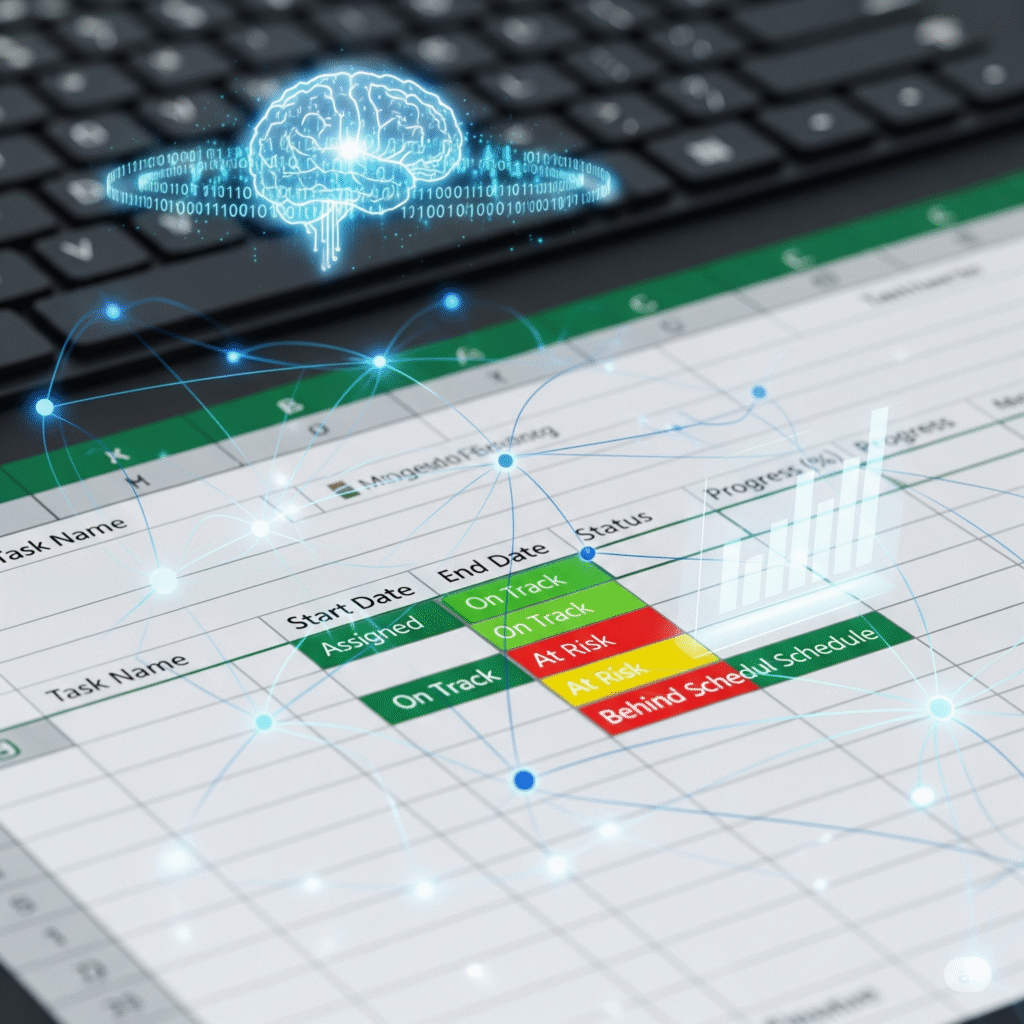
In a survey by the Project Management Institute (PMI), 21% of organizations are already using AI in project management, with 82% of senior leaders expecting it to significantly impact their operations. This shift is driven by the need for efficiency in an era where 41% of experts report major improvements in project delivery thanks to AI tools.
Practical Steps to Build an AI-Powered Project Status Tracker in Excel
Creating a project status tracker with AI is straightforward, especially with Microsoft Copilot (available in Microsoft 365 subscriptions). Below are step-by-step instructions, including recommended apps and websites.
Step 1: Set Up Your Tools
- Enable Microsoft Copilot in Excel: Access it via Microsoft 365 (visit microsoft.com/en-us/microsoft-365/excel for setup). Copilot requires a Business or Enterprise plan.
- Alternative Apps: Use Bricks.ai (bricks.ai) for AI-enhanced Excel tracking or AI Excel Bot (aiexcelbot.com) for formula generation and data analysis.
- Websites for Templates: Download free project tracker templates from ProofHub (proofhub.com/articles/task-tracker-in-excel) and customize with AI.
Step 2: Input Your Project Data
Open a new Excel workbook and enter basic project details in columns: Task Name, Assigned To, Start Date, Due Date, Status (e.g., In Progress, Completed), and Progress (%).
- Prompt Copilot: Type in the Copilot pane, “Generate a project status tracker table with sample data for a software development project including 10 tasks.”
Step 3: Automate Tracking with AI
- Use Copilot to add formulas: Prompt, “Add conditional formatting to highlight overdue tasks in red and calculate overall project progress.”
- Integrate charts: Say, “Create a Gantt chart visualizing task timelines and dependencies.”
- Analyze trends: Prompt, “Analyze this data for potential delays and suggest adjustments.”
Step 4: Generate Reports and Insights
- Real-time updates: Copilot can pull data from linked sources (e.g., Microsoft Teams or SharePoint) and update statuses automatically.
- Forecasting: Ask, “Predict project completion date based on current progress and historical data.”
- Export and Share: Use Copilot to summarize, “Draft a status report email highlighting key metrics.”
Step 5: Monitor and Optimize
- Set up alerts: Integrate with Power Automate (powerautomate.microsoft.com) for AI-driven notifications on status changes.
- Tools for Advanced Users: Explore Smartsheet (smartsheet.com) for AI-built dashboards or Celoxis (celoxis.com) for transitioning from Excel to AI-enhanced platforms.
Pro Tip: Start small—test on a single project to measure time savings, which can reach 47% for data analysis tasks.
| Step | Action | Tool/Website | Expected Outcome |
|---|---|---|---|
| 1 | Enable AI Features | Microsoft 365 Copilot | Access to natural language prompts in Excel |
| 2 | Input Data | Excel Workbook | Structured table with project details |
| 3 | Automate Formulas & Charts | Copilot Pane | Dynamic tracker with visuals and alerts |
| 4 | Generate Insights | Bricks.ai or AI Excel Bot | Predictive reports and trend analysis |
| 5 | Monitor Progress | Power Automate | Automated updates and notifications |
Real-World Examples and Case Studies
Example 1: Software Development Project
A mid-sized tech firm used Microsoft Copilot in Excel to track a 6-month app development project. By prompting Copilot to “Identify bottlenecks in task dependencies,” the team spotted a delay in testing phases early, reducing overall timeline by 15%. The AI-generated Gantt chart helped visualize progress, leading to on-time delivery.
Example 2: Marketing Campaign Tracker
In a marketing agency, AI in Excel analyzed campaign data to forecast ROI. Using prompts like “Summarize performance metrics and suggest optimizations,” Copilot highlighted underperforming channels, resulting in a 20% budget reallocation and improved outcomes.
Case Study: Transitioning a PMO to AI-Driven Tracking
A global consulting firm shifted from manual Excel trackers to AI-integrated systems, as detailed in a PMI-aligned study. By automating risk assessments and progress reports, they achieved a 28% reduction in project overruns. AI tools like Copilot processed historical data to predict issues, saving an estimated 30 hours per week per manager.
Another case from Bricks.ai involved a construction company using AI to track project milestones in Excel. The tool’s trend-spotting capabilities prevented delays caused by resource shortages, improving efficiency by 35%.
“In the world of projects, AI isn’t a luxury—it’s the edge that turns chaos into clarity.”
Facts, Statistics, and Expert Quotes
To make the impact measurable, here are key data points on AI in project management:
| Statistic | Value | Source Insight |
|---|---|---|
| AI Adoption in PM | 21% of organizations use AI | PMI survey; expected to rise rapidly |
| Task Automation Forecast | 80% of PM tasks AI-driven by 2030 | Gartner research |
| Efficiency Gains | 41% report significant project delivery improvements | Rebel’s Guide to PM |
| Time Savings on Data Analysis | Up to 47% | PMI 2019 study |
| Senior Leader Expectations | 82% believe AI will impact projects | PMI |
Visualizing Adoption Trends: Imagine a bar graph where AI adoption (21% current) spikes to 80% by 2030, with bars labeled “Current Use,” “Expected Impact,” and “Task Automation.” This upward trend underscores the urgency of integration.
Expert Quotes:
- “The future of AI is not about replacing humans, it’s about augmenting human capabilities.” – Sundar Pichai, CEO of Google.
- “AI is a powerful tool, but it lacks the human touch and strategic thinking crucial for project success.” – Cornelius Fichtner, Project Management Expert.
- “We’re helping them help us do our jobs better.” – Matthew Cheung, on AI as a sidekick in PM.
Conclusion: Embrace AI for Future-Proof Project Tracking
AI in Excel isn’t just a tool—it’s a strategic ally that transforms project status tracking from a chore into a competitive advantage. By following the steps outlined, leveraging apps like Microsoft Copilot, and drawing from real case studies, you can achieve measurable gains in efficiency and accuracy. As AI continues to evolve, early adopters will lead the pack. Start today: open Excel, enable Copilot, and watch your projects soar.
“With AI at your fingertips, every Excel cell becomes a step toward project perfection.”

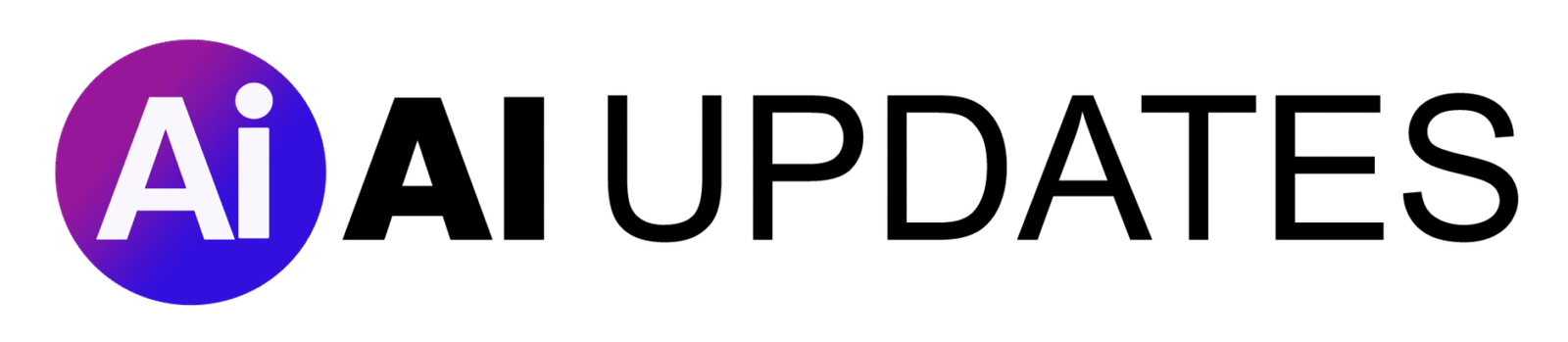

1 Comment
Thanks for sharing. I read many of your blog posts, cool, your blog is very good. https://www.binance.com/register?ref=IXBIAFVY